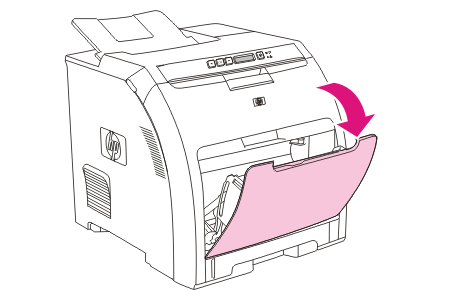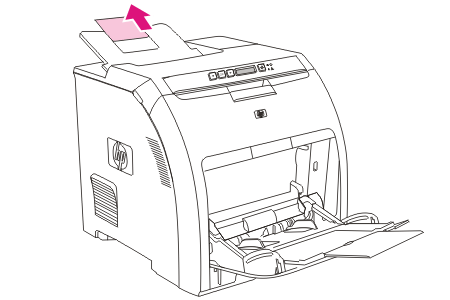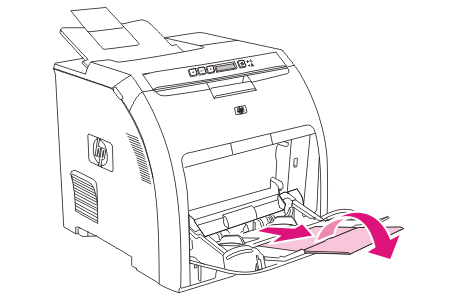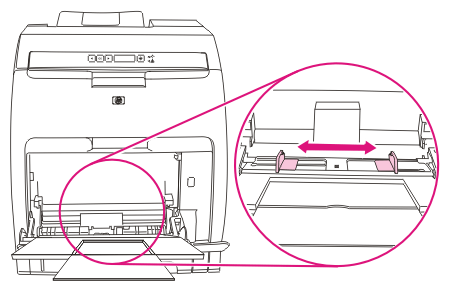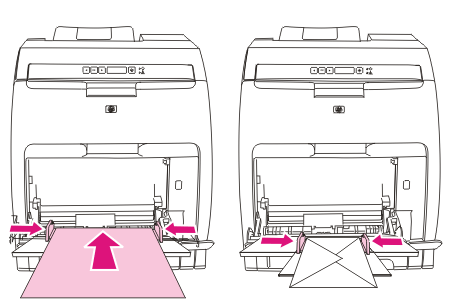将纸张装入纸盘 1
有关纸盘 1 支持的介质类型和尺寸的列表,请参阅打印介质规格。
 |
小心 |
当打印机正在打印时,请勿向纸盘 1 中添加打印介质,否则会导致卡纸。
|
| 1. |
打开纸盘 1。
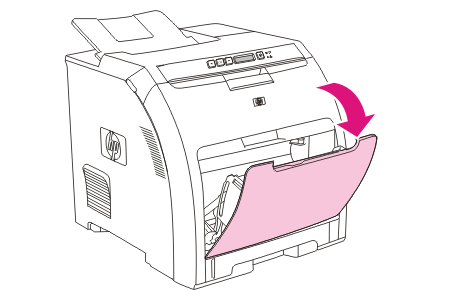 |
| 2. |
将出纸槽延伸板滑出纸槽。
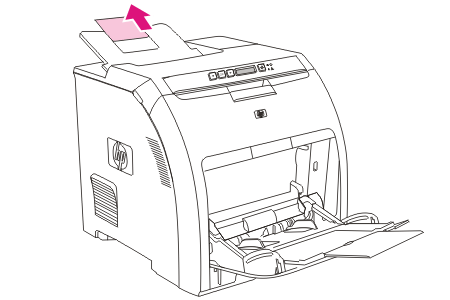 |
| 3. |
滑出纸盘延伸板,并且如果必要,打开额外的纸盘延伸板。
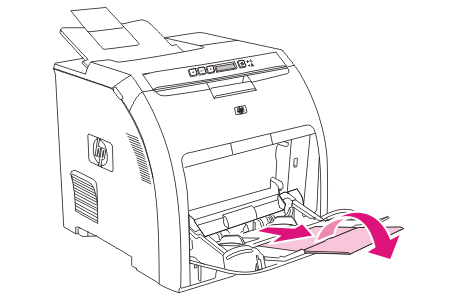 |
| 4. |
将宽度导板滑到打印介质的尺寸位置。
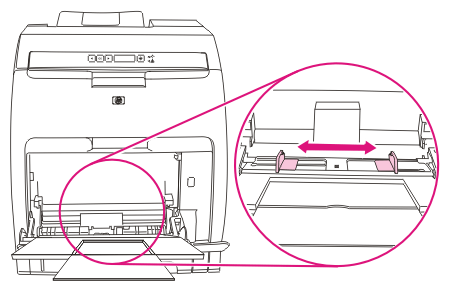 |
| 5. |
将打印介质放入纸盘,使打印面朝下,并且先装入顶部短边。
装入信封,使要打印的一面朝下,贴邮票区远离打印机,并且短边朝向打印机。
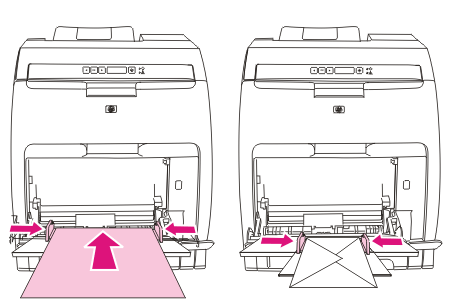
 |
注意 |
有关如何确定介质方向和配置打印机的完整信息,请参阅装入特殊介质。
|
|
HP color laserjet 2700 将纸张装入纸盘 1